
How to Play Mobsters United
Getting started

Getting started
Mobsters United is a mobsters game where you play one or more mobsters. The five most important aspects for each mobster are cash, hitpoints, energy, and stamina. Cash is of course used to buy new things, be it properties or equipment. Hitpoints are the mobster’s life blood, literally. If your hitpoints are gone, he’s dead. Energy is needed to perform missions. And stamina is required to attack other mobsters for revenge or pleasure. A mobster has quite a few other [vitals and statistics], but don’t worry about those just yet.
There is no single way to play Mobsters United and everyone develops a different style of playing of course. When you start out with your first mobster, you should most likely focus on playing missions and purchasing Territories to start earning passive income.
By doing missions you can level up and gain more cash. Just as with attacking other mobsters.
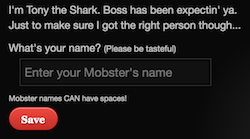
Then you can start playing. So a simple start for your first new mobster could be:
And of course, as you gain experience and levels, you can do more different missions with higher payouts.
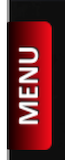
Over time you will figure out which way you like to play and you can start new mobsters with different styles as well. In Mobsters United you can have multiple toons under your wing. You can own 7 toons by default. It’s possible to expand that limit to 25 by taking a VIP membership.
You can switch between your mobsters by clicking on the Red MENU tag on the left of the screen.
In order to get you started we’ll run you through the Mobsters United game interface and provide you with the relevant links to all information to get you going.
At the top of the screen are the current mobster’s life statistics.

Below the statistics, are the different action pages you can go to.
An overview of what you can do where:
When you’re attacked or other events happen in the game, you’ll receive a Notification similar to how things happen on popular social networks. The shield icon in the top right of the game will light up red when you have new notifications. Click the shield to view them. Notifications are automatically pruned after 2 weeks.